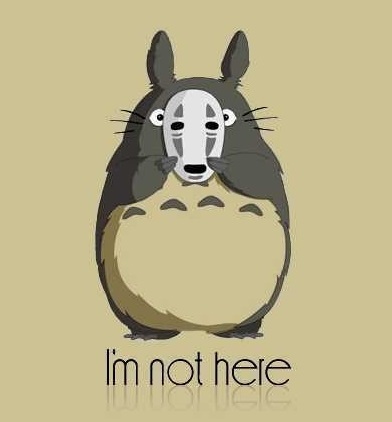英文原文请参照此文:Setting up Django and your web server with uWSGI and nginx 我只是稍微翻译并总结了一下。
对于Django部署来说,选择nginx和uWSGI是一个不错的选择,此教程旨在将Django部署到生产环境的服务器中。当然你也可以使用Apache或者其他的服务器部署方式,不过笔者看来,用uWSGI还是相对简单的。
概念
Web Server是面向外界的。它可以提供文件服务,但并不能直接与Django应用通话;它需要一些东西来运行这个应用,将请求从客户端喂给它,并且返回响应。
Web Server Gateway Interface - WSGI - 就是用来做这件事的。WSGI是一种Python标准。
uWSGI是WSGI的一种实现。在此教程中,我们将创建uWSGI,以让它创建一个Unix socket,并且通过 WSGI协议来服务于web server的响应。整个最后形式如下:
the web client <-> the web server <-> the socket <-> uwsgi <-> Django
安装uWSGI之前
virtualenv
先确保拥有一个python虚拟环境:
virtualenv uwsgi-tutorial
cd uwsgi-tutorial
source bin/activate
安装Django
将Django安装到你的虚拟环境中,创建一个新的project,并 cd 到这个目录下:
pip install Django
django-admin.py startproject mysite
cd mysite
关于域和端口
在这篇教程中,我们将称你的域为 example.com,可以自行替换为你的IP。
通篇我们将使用8000端口来部署web服务,就如Django运行环境默认的一样。当然你也可以换成另外的端口,但注意不要与其他应用冲突。
基本的uWSGI安装和配置
在virtualenv中安装uWSGI
pip install uwsgi
注意在安装uwsgi之前请确保安装了python开发包,使用Debian系统的话,安装pythonX.Y-dev,X.Y是Python的版本。
简单测试
创建一个文件test.py:
# test.py
def application(env, start_response):
start_response('200 OK', [('Content-Type','text/html')])
return [b"Hello World"] # python3
#return ["Hello World"] # python2
运行uWSGI:
uwsgi --http :8000 --wsgi-file test.py
参数意义:
- http :8000:使用http协议,8000端口
- wsgi-file test.py:载入特定文件, test.py
这应该直接在浏览器中返回hello world。访问:
http://example.com:8000
以检查。如果如此,说明如下配置成功了:
the web client <-> uWSGI <-> Python
测试你的Django project
现在我们想让uWSGI做同样的是,但是是运行一个Django项目,而不是test.py模块。
如果你还未这样做过,请确保你的 mysite 项目运行正确:
python manage.py runserver 0.0.0.0:8000
如果它成功了,使用uWSGI运行它:
uwsgi --http :8000 --module mysite.wsgi
module mysite.wsgi:载入特定wsgi模块
在浏览器中访问你的服务器,如果出现了网站,说明uWSGI可以服务一个Django应用,在virtualenv中,如下:
the web client <-> uWSGI <-> Django
现在一般我们不会让浏览器直接与uWSGI对话。这是web server的工作。
基本的 nginx
安装 Nginx
sudo apt-get install nginx
sudo /etc/init.d/nginx start # start nginx
安装完后检查nginx正在服务,访问80端口,你应该能得到一个“Welcome to nginx!”的返回。说明:
the web client <-> the web server
为你的网站配置Nginx
你需要uwsgi_params文件,访问GitHub下载。
复制到你的项目目录。之后我们会通知Nginx来引用它。
现在,创建一个文件叫做mysite_nginx.conf,然后把这些放进去(可以复制default修改):
# mysite_nginx.conf
# the upstream component nginx needs to connect to
upstream django {
# server unix:///path/to/your/mysite/mysite.sock; # for a file socket
server 127.0.0.1:8001; # for a web port socket (we'll use this first)
}
# configuration of the server
server {
# the port your site will be served on
listen 8000;
# the domain name it will serve for
server_name .example.com; # substitute your machine's IP address or FQDN
charset utf-8;
# max upload size
client_max_body_size 75M; # adjust to taste
# Django media
location /media {
alias /path/to/your/mysite/media; # your Django project's media files - amend as required
}
location /static {
alias /path/to/your/mysite/static; # your Django project's static files - amend as required
}
# Finally, send all non-media requests to the Django server.
location / {
uwsgi_pass django;
include /path/to/your/mysite/uwsgi_params; # the uwsgi_params file you installed
}
}
这一配置文件告诉nginx从文件系统为文件提供服务,以及处理需要Django的请求。
创建一个链接以让nginx发现它:
sudo ln -s ~/path/to/your/mysite/mysite_nginx.conf /etc/nginx/sites-enabled/
部署静态文件
在运行nginx之前,要把Django的静态文件集中到static文件夹中。首先你应该修改 mysite/settings.py文件,添加:
STATIC_ROOT = os.path.join(BASE_DIR, "static/")
然后执行:
python manage.py collectstatic
基本nginx测试
重启nginx
sudo /etc/init.d/nginx restart
为确定Media文件被正确服务,添加一个图片文件media.png到/path/to/your/project/project/media directory目录,然后访问 http://example.com:8000/media/media.png。 如果成功,你将会知道至少nginx服务文件是正常的。
nginx和uWSGI和test.py
让我们让Nginx来与“hello world” test.py进行通话。
uwsgi --socket :8001 --wsgi-file test.py
这几乎与之前的一样,除了参数不同
socket :8001:使用uwsgi协议,8001端口
Nginx同时配置完成了,以与uWSGI通信在8001端口通信,并在外部8000端口通信。访问:
以检查。现在整个stack如下:
the web client <-> the web server <-> the socket <-> uWSGI <-> Python
使用Unix sockets代替端口
使用TCP端口socket虽然简单,但是最好使用 Unix sockets而不是端口。
编辑 mysite_nginx.conf:
server unix:///path/to/your/mysite/mysite.sock; # for a file socket
# server 127.0.0.1:8001; # for a web port socket (we'll use this first)
重启nginx。
重新运行 uWSGI:
uwsgi --socket mysite.sock --wsgi-file test.py
Try http://example.com:8000/ in the browser.
如果不起作用
检查nginx 错误日志 (/var/log/nginx/error.log)。如果你看到如下:
connect() to unix:///path/to/your/mysite/mysite.sock failed (13: Permission
denied)
说明权限不够,尝试:
uwsgi --socket mysite.sock --wsgi-file test.py --chmod-socket=666 # (very permissive)
或者:
uwsgi --socket mysite.sock --wsgi-file test.py --chmod-socket=664 # (more sensible)
使用uWSGI和Nginx运行Django项目
现在运行Django项目:
uwsgi --socket mysite.sock --module mysite.wsgi --chmod-socket=664
现在uwsgi和nginx应该在服务你的Django应用,而不是hello world。
配置uWSGI以使用.ini文件运行
可以将参数放在文件中,然后运行该文件以运行uwsgi。
创建一个文件mysite_uwsgi.ini:
# mysite_uwsgi.ini file
[uwsgi]
# Django-related settings
# the base directory (full path)
chdir = /path/to/your/project
# Django's wsgi file
module = project.wsgi
# the virtualenv (full path)
home = /path/to/virtualenv
# process-related settings
# master
master = true
# maximum number of worker processes
processes = 10
# the socket (use the full path to be safe
socket = /path/to/your/project/mysite.sock
# ... with appropriate permissions - may be needed
# chmod-socket = 664
# clear environment on exit
vacuum = true
使用如下命令运行uwsgi:
uwsgi --ini mysite_uwsgi.ini # the --ini option is used to specify a file
附加
让uwsgi在后台运行:
uwsgi --ini mysite_uwsgi.ini --logto mysite.log &